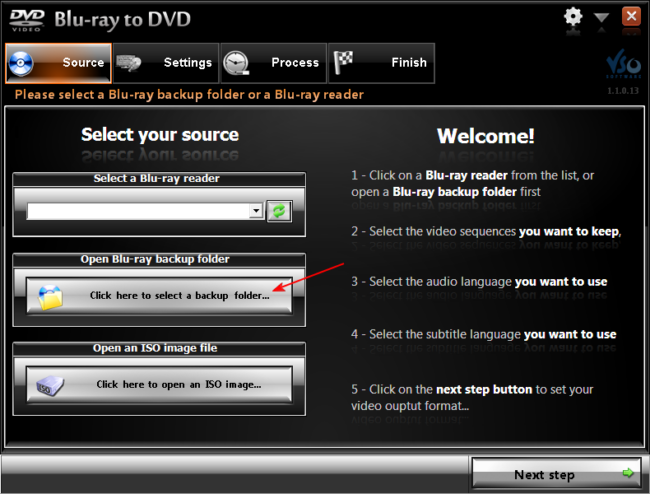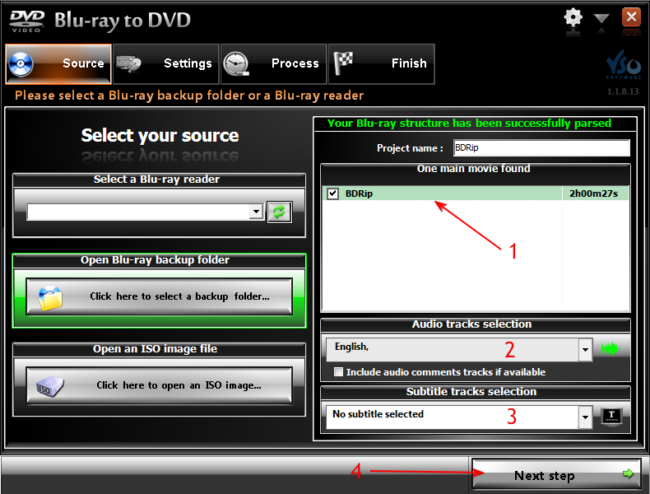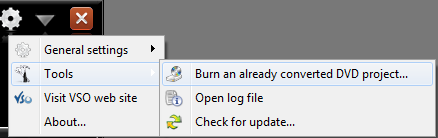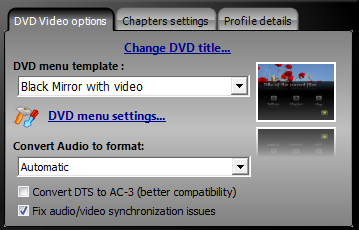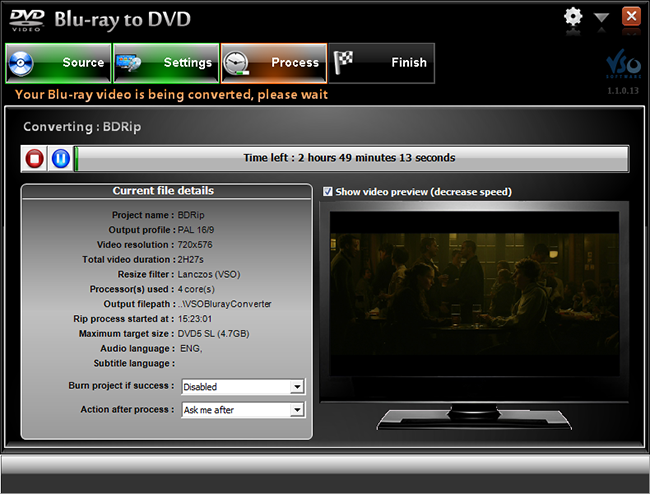If you have already entered the high definition media world and purchased a Blu-ray drive for your PC or laptop, then you have certainly came upon the problem of having a movie you bought on Blu-ray format but you want to play it in some standalone DVD player. In that case your safe choice is VSO's Blu-ray to DVD. VSO Software is a company known by their successful ConvertXtoDVD program, which main selling points were ease of use and speed. And they've done it again with Blu-ray to DVD. Even though there are many other programs that support this conversion, most of them are not as simple as Blu-ray to DVD's simple wizard-like interface and certainly none of them is that fast.
In this article we will show you how to easily convert a Blu-ray disc to DVD compatible video and sound. Keep in mind that following this guide will create a DVD backup playable in both DVD and Blu-ray players in standard definition. If you want to backup a movie in a DVD-R disc but only play it in Blu-ray players (sometimes called a BD-5 or a BD-9), this is not the guide you need.
You can download Blu-ray to DVD here or visit the program's page for some info here.
Step 1
As Blu-ray to DVD cannot unlock a protected Blu-ray disc, before you begin you need to use an unlocking software to circumvent the Blu-ray's protection. I really suggest you let AnyDVD HD do that job. You can download it here or check the authors page here. Another good idea would be to rip the whole disc to the hard drive first. Read this guide to find out how you can do that.
Step 2
Blu-ray to DVD supports almost any input method you may need as you can load the movie directly from your Blu-ray drive, from a hard disk folder or from an ISO image. Since I have already ripped the disc to my hard drive, I will select the second option.
Step 3
After analyzing your Blu-ray you will be presented with a simple selection stream. First select the main movie (1), then the audio tracks (2) and finally choose any subtitles you might want to add to the DVD (3). Then click Next step (4).
Step 4
Here you can set the video quality (1). Of course, the better the quality, the slower the encoding will be but since we are dealing with a high quality source I suggest you select Best quality here. Next, the target size setting (2). Using a DVD9 (8.5GB) will obviously create much better quality video, but since the DVD5 (4.7GB) discs are much cheaper feel free to use either. In practice, you won't see too much difference between the official DVD of a movie and your Blu-ray to DVD backup in you use DVD9. Finally select the output folder (3) which is the place where the DVD files will be created.
As you can see there is an option to burn the DVD after a successful rip. However as I prefer to check the files before I burn I will not enable it.
You can always burn the DVD afterwards from Blu-ray to DVD's menu as shown above. Now lets check the DVD Video options tab.
Step 5
Here you can select a DVD menu style. Since we have only one video track and no extras or special features this is useful only to select subtitles so if you don't want it I suggest you disable it (select No menu) in order to save some space. The audio format should work fine at Automatic while I do not suggest to convert DTS unless it is not supported by your standalone player. When you are done, click Next Step in order to start the encoding.
Step 6
That's about everything you need to do. A few hours later you will have some DVD files ready to burn and play in your old DVD player.
Remember that you can download Blu-ray to DVD here or visit the program's page for some info here. If you have any question or problem just use the comment form below.