This is the first one of two guides that will help you to convert your DivX files to DVD discs. In this guide you will learn how to convert your DivX AVI file to an MPEG2 DVD file using TMPGEnc.
Note here than the DVD you are going to create depends at the quality of the DivX file. If you have a good quality DivX file the result is going to be good. If not, do not except to get the quality any better. Generally the DVD will have the same quality as your source movie, do not except the quality to get any better. Also this guide is for DivX files which contain Mp3 audio and not AC3 audio. With AC3 this guide may also work, but I haven't tested it yet (I simply do not have any DivX videos with AC3 sound). The DivX files I use are 650-900kbps with Mp3 audio and resolution 640x480. Let's start the guide.
![]()
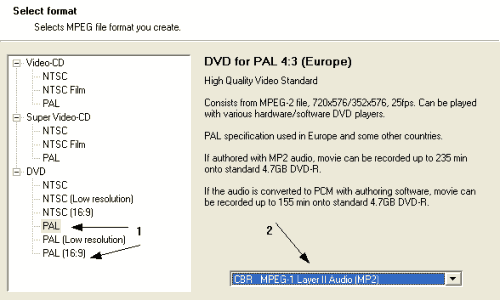 |
When you start TMPGEnc this wizard should come up. If not select File -> Project Wizard. Here select the type of DVD you want to create (PAL 4:3 or PAL 16:9 or of course NTSC 4:3 or 16:9). You better select 16:9 only if your DivX is so. Also select MPEG-1 Layer II Audio. This choice is better, but if you have trouble playing this disc at standalones try PCM. Then click Next. |
![]()
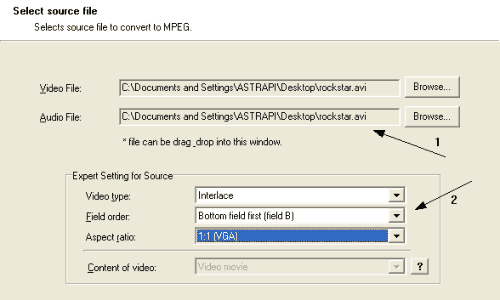 |
Here select Browse to select your Video file. For DivX the sound file is included at the AVI you leave the same below at Audio File. At Expert Setting for source leave it as you see below unless you know the aspect ratio of your video. Anyway 1:1 you work just fine with most, if not all videos. Click Next. |
![]()
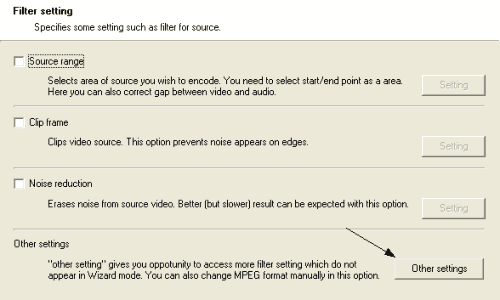 |
At filter setting do not sellect any, you may select Noise reduction if you want but it will spend a lot of time. If you do leave the settings the program suggests. Then click Other settings. |
![]()
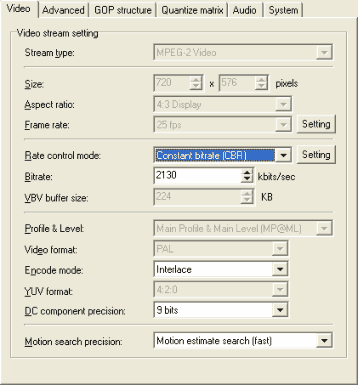 |
Here select the Rate contol mode (1). What I suggest is Constant bitrate (CBR) as your source is not that good quality to select 2-pass. You don't need to click Setting and you don't need to set the bitrate here as we are going to do it later. At Motion search precision (2) select Motion estimate search (fast) which is good and as it says, fast. That's all from here, click Next. |
![]()
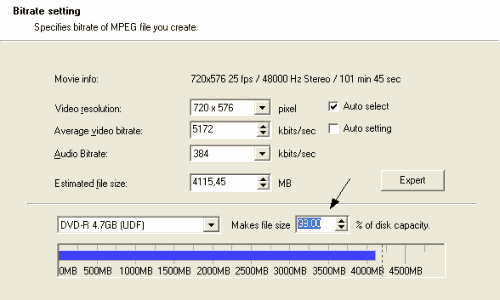 |
Here we that we are going to set the bitrate. Make sure that you select 720x576 as resolution. Then select how much of the disc capacity you want to use. As we are using a DivX file and quality is not going to be that great select something like 98% or 99% at this value so that you will not have to write the outsides of the disc, where some discs have problems. Make sure that the Average Video Bitrate changes when you change the disc capacity you want to use. Then click Next. |
![]()
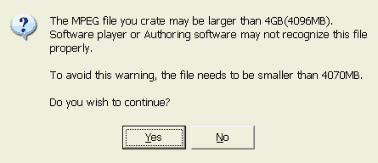 |
Click Yes here. |
![]()
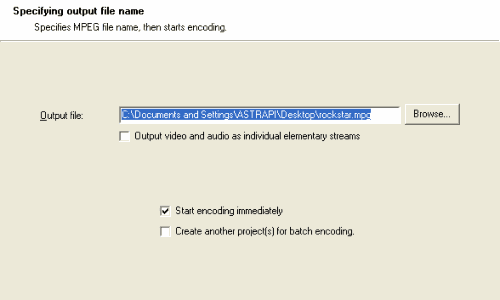 |
Here select the Output file name and start the encoding immediately. Wait for about 3-5 hours and your file is ready. |
![]()
OK, we converted our DivX file to a DVD MPEG2 one. But unfortunately this is not enough, as to create a DVD - Video disc we do not need a DVD .mpg file but some .VOB, .IFO and other files, which tell to our DVD player how to playback the disc. To create these files we need to follow a process called DVD Authoring. There are many programs for that, and you may have one included at your DVD drive package. We have guides for two of them, DVD X Maker and TMPEGEnc DVD Author. Click one of the links to see the DVD Author guides which is the second part of this DivX To DVD Guide:
> Using DVD
X Maker
> Using TMPGEnc
DVD Author


Comments