VSO Software's DivXToDVD is yet another simple to use program that can convert your DivX/XviD files (as well as some other formats) to a DVD video disc which you can view using your standalone player. What makes it different than other competitors in the same program category is that it's by far the most simple one (select source file, destination file and click start!) as well a very fast one.
Also its big advantage is that it's free, so you can just download the full version from the link below. Note that 0.5 is the latest free version, as VSO Software has decided to add many new features and improvements and release ConvertXToDVD. However this free version is still available and will always be, so feel free to try it and see if it covers your needs.
The updated version of DivXToDVD is called ConvertXToDVD and includes menu creation, subtitle support, better speed, multiple audio and subs channels as well as support of all the video types (finally mkv support!) out there. It also fixes many bugs this version has. I really suggest you read the detailed guide in our site here and decide yourself what program covers your needs better.
![]()
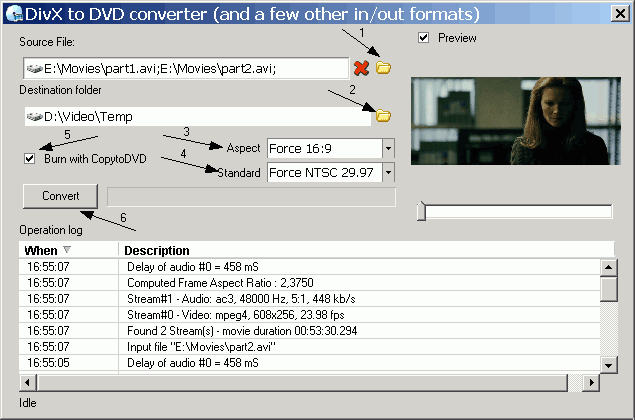 |
This is the main (and only!) window of DivXToDVD that contains all the settings that need to be set in order to start your conversion. Lets take a closer look to them. First of all you need to select the movie you want to convert by click the first folder-like icon (1). You can select as many video files as you want and they will be converted to DVD in order of selection. Try to keep the total length of the video files to 2 hours or less. After you select the source files, you need to set the destination folder (2). Make sure there are more than 5GB free in the hard disk you are going to use. Now if you are sure for the aspect (3) and the standard - format (4) of the files you are converting you can try selecting them to be sure, but usually automatic works just fine. If you have CopyToDVD installed it would be a good idea to select "Burn with CopyToDVD" so that it burns your DVD right after the conversion has finished. (there is a chance this might not work as DivXToDVD is pretty outdated now) CopyToDVD is a nice DVD burning tool from Vso Software. You can have a look at its guide here. If you don't have a burning tool you can consider it an excellent and cheap choice that will burn quality DVD and CD discs. If you use another DVD burning program instead, just leave this option blank. Now everything should be set, so you can click Convert (6) for the conversion to start. |
![]()
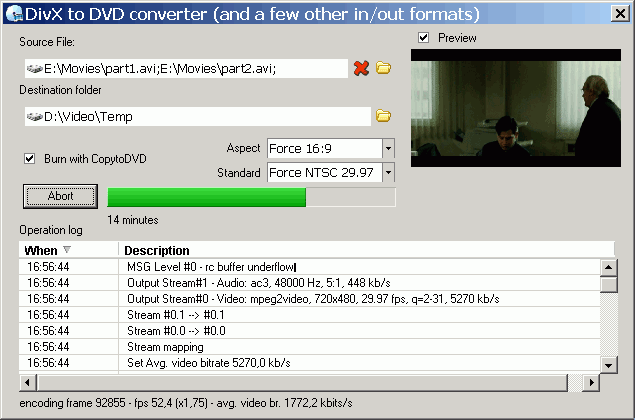 |
This is how DivXToDVD will look after the conversion starts. As stated before, the conversion speed is excellent. For a 2 hour movie, it needed a little more than 50 minutes to convert. As we have selected Burn with CopyToDVD after the conversion is complete the burning process starts. |
![]()
|
|
|
The biggest advantage DivXToDVD has is the amazing conversion speed. In most cases an hour will be enough to turn an AVI file into a DVD video disc, a process that with other programs can take more than 3-4 hours. Also it's very simple, something positive for newbies. However many users would like more features (like DVD menus, custom chapters, double pass). |


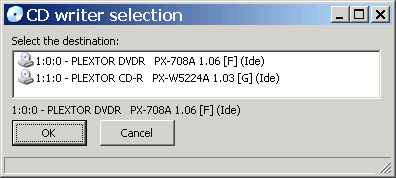
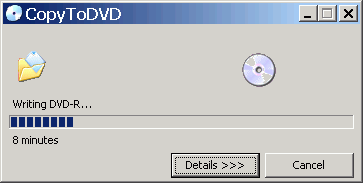
Comments
Jack - Carlsbad Homes
Robin