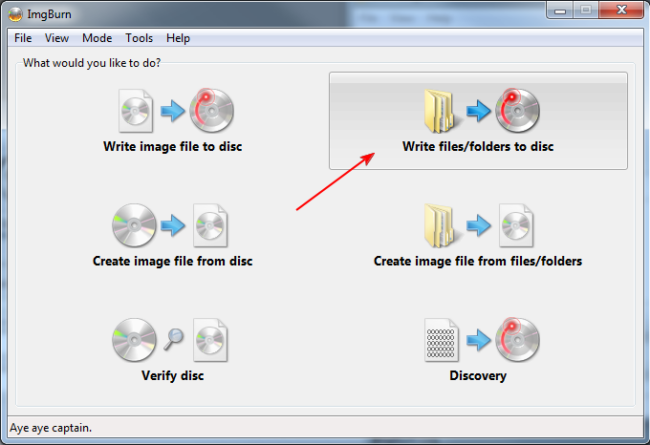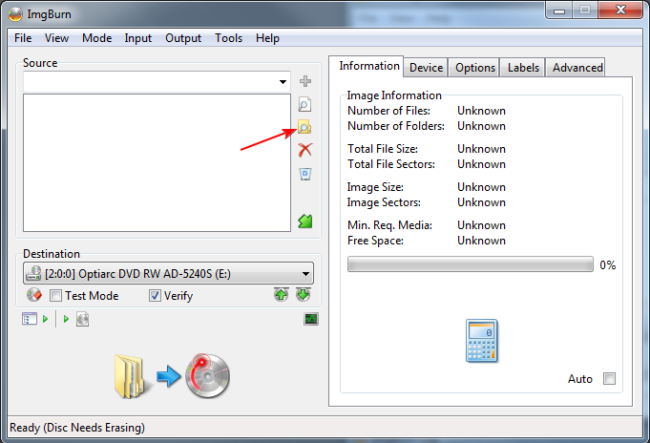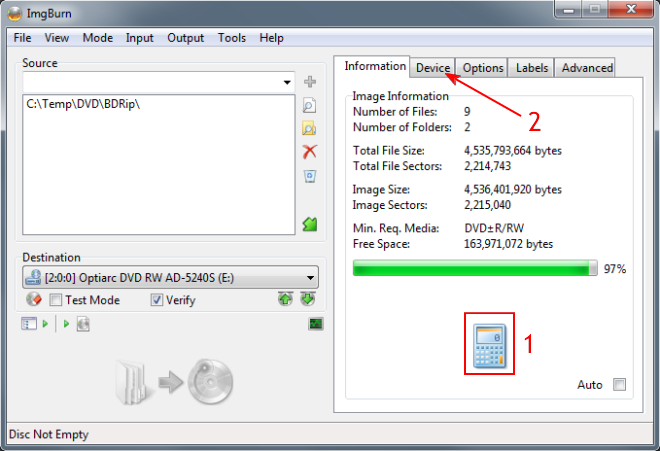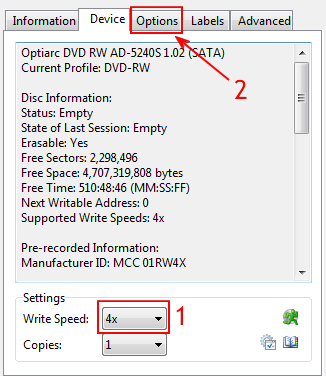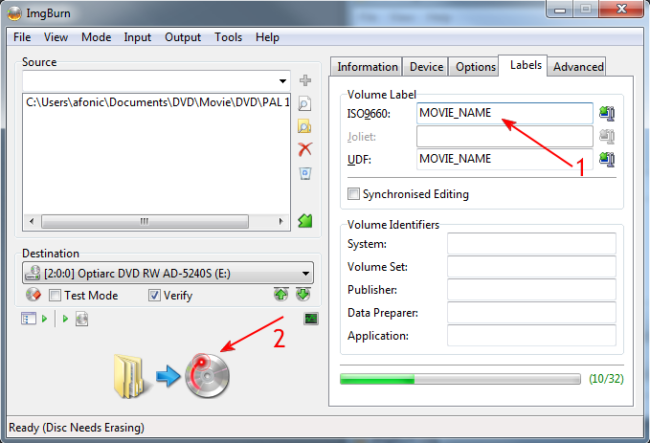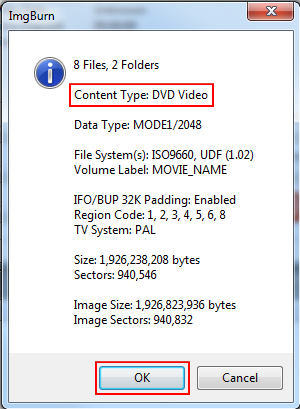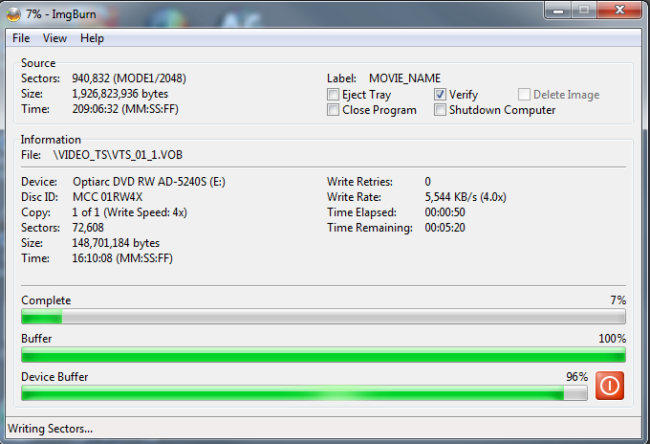ImgBurn is free a DVD and Blu-ray recording application. It started as a pure image burner, meaning you could use it to burn ready cd image files, like .iso or .bin to CDs and DVDs but as the years passed it has added many more options. Among them the ability to burn a DVD-Video disc from the DVD files (.IFO, .VOB etc) you already created on your hard drive by ripping or authoring using some other program. In this article we will explain how you can burn those files to a DVD that will play in all standalone DVD players. You can download ImgBurn directly from our downloads database by using the link below.
Step 1
Open up ImgBurn and select Write files/folders to disc.
Step 2
Click the open folder icon (it is the one the red arrow shows above) and select the top level folder that contains both your VIDEO_TS and AUDIO_TS folders. If you don't have such structure, just organize your DVD files like this before loading them in ImgBurn.
Keep in mind that we are burning ready DVD files. If you have another type of video files, like avi or mkv for example you need to convert them to DVD format first. Read this guide to learn how to do that.
Step 3
After you add the folder, click the calculator icon(1) to see the size of your project. Then click the Device tab (2).
Step 4
Here you can set the write speed (1). I suggest you keep the max speed low, especially if you plan to play the DVD in older standalone players. Remember to use quality media as well. Next, click the Options (2) tab.
Step 5
At the Options tab make sure File System (1) is set to ISO9660 + UDF. To continue, select the Labels (2) tab.
Step 6
Here set the label your DVD will have. Not so important, but will help you understand which DVD you entered in a player before. Set the name in both fields (1) and you are ready to start burning (2).
Step 7
Before the burning starts, ImgBurn will confirm you are burning a DVD Video disc. Make sure everything is fine, and click OK.
Step 8
ImgBurn will now start burning and a few minutes later your new DVD Video disc will be ready.